GoPro Hero8 Black (Internal): Difference between revisions
Jump to navigation
Jump to search
Content deleted Content added
initial draft of instructions |
draft update |
||
| Line 20: | Line 20: | ||
* Turn on the GoPro camera (hold down power button on the side) |
* Turn on the GoPro camera (hold down power button on the side) |
||
* Connect your GoPro smartphone app to the camera (requires Bluetooth and WiFi enabled). |
* Connect your GoPro smartphone app to the camera (requires Bluetooth and WiFi enabled). |
||
** ''Instructions for this are below.'' |
|||
* Wear headphones for your smartphone (wireless is great, but wired is also ok). |
* Wear headphones for your smartphone (wireless is great, but wired is also ok). |
||
* This helps with checking to see if a video sounds/looks ok. |
** This helps with checking to see if a video sounds/looks ok. |
||
* Put the GoPro on your head mount, and launch the GoPro phone app |
* Put the GoPro on your head mount, and launch the GoPro phone app and "'''''enable live preview'''''". |
||
** ''Detailed Instructions for this are below.'' |
|||
* Adjust the angle of the camera so the preview shows what you’re looking at. You want to be "naturally" looking at something, and make sure the GoPro shows the same thing. |
* Adjust the angle of the camera so the preview shows what you’re looking at. You want to be "naturally" looking at something, and make sure the GoPro shows the same thing. |
||
** Usually the headmount will aim ''high'' - looking above what your eyes are looking at, so adjust it down. |
** Usually the headmount will aim ''high'' - looking above what your eyes are looking at, so adjust it down. |
||
| ⚫ | |||
=== In the lab === |
=== In the lab === |
||
* Turn on camera |
* Turn on camera - hold down the power button on the side. |
||
* On GoPro smartphone app: |
* On GoPro smartphone app: |
||
| ⚫ | |||
Revision as of 04:43, 3 July 2020
Use this camera with various mounts, to record training videos for your tools.
You can edit the videos after the fact, but it's not required - a "good enough" video even with mistakes or corrections would be fine.
We recommend doing online Zoom trainings, during which you screenshare and pull up the recorded video(s), which allows you to play/pause/zoom in on certain parts of the video as needed, and pause to answer user questions.
These is an initial draft of instructions - please feel free to edit! -- Demis 2020-07-02
Procedure for recording
Outside the lab, before your training
- Fully charge your smartphone
- GoPro has a spare battery - make sure both are charged.
- Batteries charge while inserted into the GoPro camera, and then plug the USB cable in.
- Note that the GoPro USB cable is a high-quality (high data rate) USB-C/USB-A cable - cheaper versions usually don't work, so don't lose this cable!
- Download smartphone app called "GoPro" by the company "GoPro, Inc." to your own phone.
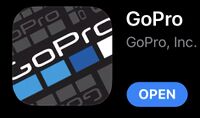
- Turn on the GoPro camera (hold down power button on the side)
- Connect your GoPro smartphone app to the camera (requires Bluetooth and WiFi enabled).
- Instructions for this are below.
- Wear headphones for your smartphone (wireless is great, but wired is also ok).
- This helps with checking to see if a video sounds/looks ok.
- Put the GoPro on your head mount, and launch the GoPro phone app and "enable live preview".
- Detailed Instructions for this are below.
- Adjust the angle of the camera so the preview shows what you’re looking at. You want to be "naturally" looking at something, and make sure the GoPro shows the same thing.
- Usually the headmount will aim high - looking above what your eyes are looking at, so adjust it down.
In the lab
- Turn on camera - hold down the power button on the side.
- On GoPro smartphone app: