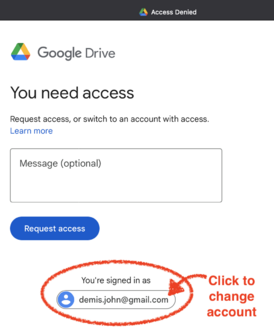UCSB NetID Login Troubleshooting
Your UCSB NetID - formatted like MyNetID@ucsb.edu - is a Google login!
- You received a UCSB NetID as part of NanoFab access, it is used for online safety trainings etc.
- Your UCSBNetID is a full Google Apps account - so there is an associated Gmail account etc. We recommend you setup this gmail to forward to your primary email address.
Common problems
When accessing access-restricted Google pages, here are common issues & solutions:
Wrong Google account
If you see a field like this:
- The circled region above shows that you are NOT logged in with your UCSB NetID Google account (which should show an address like YourNetID@ucsb.edu).
- You are erroneously using a Personal Google account.
To switch accounts,
- Click the circled google login button
- Choose "Use Another Account", or click the "YourNetID@ucsb.edu" login if available.
- Login with MyNetID@ucsb.edu as your username, and your chosen password.
After this the requested page should work - retry the link or reload the page.
Make sure the top-right of the page shows the correct UCSB Login, not your personal login:
You can click the above button to switch between active Google logins.
ASML Documentation - request access
For the ASML Documentation, the tool supervisor still must grant access to your NetID@ucsb.edu account (a requirement by the tool vendor).
- Email the ASML tool supervisor to request access.
- Make sure to include your UCSB NetID in the request. We can only grant access to Authorized NanoFab users with a valid UCSB NetID, by vendor request.
Google always changes login when viewing the page
Due to a Google bug, sometimes switching google logins doesn't load the original Google Drive page making it impossible to do so with the correct Google login.
To remedy this, you need to:
- Log Out of all Google Accounts,
- Click the Icon of your currently logged-in Google account on the top-right
- Choose "Sign out of all accounts"
- Log In with only the desired Google Account (eg. with your UCSB NetID).
If logging out of other accounts presents a major inconvenience, then you can instead use a separate Web Browser app to do this.
For example if you usually use Google Chrome and are experiencing this problem
- download Mozilla Firefox or Opera or another browser, and
- only login with your UCSB NetID on that browser app (no other Google accounts), and
- then access the desired page.