Autostep 200 Mask Making Guidance: Difference between revisions
Jump to navigation
Jump to search
Content deleted Content added
added magnification |
|||
| (18 intermediate revisions by the same user not shown) | |||
| Line 1: | Line 1: | ||
__TOC__ |
|||
{{WIP}} |
|||
== |
== Stepper Mask Tutorials == |
||
If you are new to stepper masks, please see these tutorials before starting your design.[[File:Stepper Reticle Tutorial - Reticle Masking Schematic.png|alt=Schematic of stepper blocking off adjacent Images on reticle and exposure onto different wafer locations.|thumb|'''[https://wiki.nanofab.ucsb.edu/w/images/c/cb/Demis_D_John_-_Stepper_Reticle_Layout_vs_Wafer_Layout.pdf Click for Stepper Reticle Tutorial]''' Stepper Reticle Patterns (“images”) can optionally be much more sophisticated and flexible than contact plates.|link=https://wiki.nanofab.ucsb.edu/w/images/c/cb/Demis_D_John_-_Stepper_Reticle_Layout_vs_Wafer_Layout.pdf]] |
|||
| ⚫ | |||
| ⚫ | |||
* Magnification: 5x |
|||
* [[TBD|Dark-field (polygons/objects are clear) Template at 5x Magnification]] |
|||
* '''[https://wiki.nanofab.ucsb.edu/w/images/c/cb/Demis_D_John_-_Stepper_Reticle_Layout_vs_Wafer_Layout.pdf Stepper Reticle Layout vs Wafer Layout (Demis D. John)]''' ''-'' explains how Stepper mask layout is very different than other litho systems. |
|||
| ⚫ | |||
* '''[[Stepper Reticle Layout (Advanced) - Complex Experiments and Variations]]''' - If you need many design variations on your wafer. |
|||
| ⚫ | |||
| ⚫ | * |
||
| ⚫ | * |
||
| ⚫ | |||
| ⚫ | |||
| ⚫ | |||
| ⚫ | |||
| ⚫ | |||
| ⚫ | |||
''To Be Added'' |
|||
*Magnification: 5x (assuming CAD file shows on-wafer patterns) |
|||
*Right Reading if Chrome is Down (assuming CAD file shows on-wafer patterns) |
|||
*Barcode is optional, but recommended. Max number of characters for GCA barcodes is 10 |
|||
*Instruct vendor that design is for a "'''''GCA AutoStep200 with 5x reduction'''''". |
|||
*You can insert your design into the photomask template yourself (below) with no barcode, or ask the vendor to insert your 1x (wafer-scale) design into the appropriate GCA template and they can add a barcode. |
|||
*'''[[Photomask Ordering Procedure for UCSB Users]]''' - see this page for how to submit your order into the purchasing system. |
|||
**Request our negotiated quote (for ACADEMICS ONLY) from [[Demis D. John|Demis]] or [[Brian Thibeault|Brian]]. |
|||
==Submission Details== |
|||
When submitting the photo mask order, the following notes/definitions apply: |
|||
#"''Grade''" determines the price, and is chosen based on required feature size (smaller feature size is more expensive). This is found on the vendor's quote, or you ask the vendor for a price based on desired minimum feature size. Although you will submit your CAD file at 1x wafer scale, the actual reticle is printed 5x larger, so make sure to choose your reticle grade accounting for this; eg. If I want to shoot 1.0µm lines, I should choose a photomask grade better/equal to 5.0µm. |
|||
#“''GDS Level''” is the “layer number” |
|||
#"''topcell''" is the name of the Cell in your CAD file that contains the hierarchy of patterns to print. |
|||
#Typically printed "''Right reading (legible) with Chrome Down''", if your CAD is exactly what you want on the wafer. |
|||
#“''Min. Feature on Mask''/Lines” refers to minimum clear or chrome feature, assuming features similar to lines/spaces. See "''Grade''" above. |
|||
#“''Min. Contact''” refers to features with aspect ratio close to 1:1, eg. Squares and circles. These have a separate spec due to the manufacturing process, so make sure to choose the appropriate grade of photomask with this in mind. |
|||
#Choose a Critical Dimension “''CD''” similar to your most critical feature (scaled up to the reticle scale), so they will print & measure & guarantee test structures at that size. |
|||
#For UCSB purchases: you will need to submit your order in UCSB Procurement Gateway '''''first''''' (as a "''Non-Catalogue Item''"), with the cost estimate & grade/product code from our negotiated quote, so that you can get the Purchase Order (PO) Number. Then submit the order form to the photomask vendor with this PO number entered on their order form. |
|||
| ⚫ | |||
*Maximum exposable single-image size: 14.8 x 14.8 mm at 1x wafer-scale (74mm square at 5x reticle-scale). Photomask vendor can accept up to max. 78mm X 78mm @ 5x reticle-scale. |
|||
*For multiple Images (patterns) per photomask mask: ≥1mm @ 1x wafer-scale / ≥5mm @ 5x mask-scale of chrome in between adjacent Images/patterns. |
|||
*For multiple Images per photomask, you'll need to calculate the distance, in mm, for the shutter blade positions to block off the unwanted regions of the mask. |
|||
**There are 4 shutter blades, '''XL(left)/XR(right)/YF(front)/YR(rear)''', that start at ''Position=0mm'' (not blocking any part of the mask), and can extend up to ''Position=97mm'', blocking the entire mask. For the first 13mm (''Position = 0→13mm''), nothing is blocked on the 14.8mm exposure field. |
|||
**Remember that the photomask is rotated 180° from how it's loaded into the reticle box. |
|||
==Alignment Marks (Global, Local/DFAS)== |
|||
To learn more about how these alignment marks work with the system, see the reticle handbook here: |
|||
*[https://wiki.nanofab.ucsb.edu/w/images/uploads/2023/GCA-ReticleHandbook.pdf '''GCA Reticle Handbook'''] |
|||
| ⚫ | |||
| ⚫ | *''Global alignment marks'': These marks and how to place them on the mask are described on page 5-44 to 5-47 of the above GCA Reticle Handbook and are included for download below. The difference of our system from the manual is that the objectives are 63.5 mm apart, not 76.2 mm as indicated in the manual. The distance of this mark (or marks) to the center of the cell in X and Y should be noted, this is the ''key offset'' and will be required when exposing a job. (Positive offset values are left ← for X and up ↑ for Y). |
||
| ⚫ | *''Local alignment marks'': Uses Digital Fine-Alignment System (DFAS). These marks and how to place them on the mask are described on page 5-33 to 5-34 of the above GCA Reticle Handbook and are included as an attachment to this document. If possible use one of each type if you desire to try to use local alignment. These can be light or dark field in nature. The distance of the center point of this mark (or marks) to the center of the cell in X and Y should be noted, this is the key offset and will be required when exposing a job. |
||
*[https://wiki.nanotech.ucsb.edu/w/images/9/92/GCA_Global_Mark.gds Alignment Marks CAD File] can be downloaded here. |
|||
===Test Structures=== |
|||
| ⚫ | |||
| ⚫ | *''Resolution:'' If you have room in the mask layout, it is good to have features that can give the resolution of a given exposure. The resolution should show both “pillars” and “trenches” in the resist so that you can see whether the focus or exposure needs some tweaking for your particular process. |
||
==CAD Files== |
|||
*[https://wiki.nanotech.ucsb.edu/w/images/c/c4/GCA_Stepper_MaskPlate_Master-DarkField_5x.gds Photomask Template: Dark-field (polygons/objects are clear) at 5x Magnification (GDS)] |
|||
**''This template is designed to be submitted to the photomask vendor to print as-is, no scaling nor outer template applied - it is already at 5x magnification and has the GCA's reticle-alignment marks to align the mask to the lens column.'' |
|||
**''Insert your wafer-scale designs into the template as Instances scaled UP by 5x (using the Instance Properties).'' |
|||
**''Template is written for "objects/polygons are CLEAR" aka. "Dark Field" - choose your design polarity accordingly.'' |
|||
**Use the Cell "'''Reticle_Align'''" or "'''Reticle_AlignFlat'''" (flattened version of the same), GDS '''Layer 42/0'''. |
|||
**''Your device cell should have center of die at (0,0), and instance it into the template with coords (0,0), for a single-design centered on the plate.'' |
|||
*[https://wiki.nanotech.ucsb.edu/w/images/9/92/GCA_Global_Mark.gds GCA Alignment Marks CAD File] can be downloaded here. |
|||
**''You can optionally include these in your die, allowing the system to perform'' Local alignment ''in addition to std. Global alignment.'' |
|||
**''The AutoStep200 also has a system mask with this mark, which you could optionally use to shoot marks on the wafer.'' |
|||
*See [[Calculators + Utilities#CAD%20Files%20.26%20Templates|Calculators + Utilities > CAD Files]] for other useful CAD files, such as Overlay/Alignment and Resolution measurement. |
|||
Latest revision as of 14:18, 18 July 2025
Stepper Mask Tutorials
If you are new to stepper masks, please see these tutorials before starting your design.
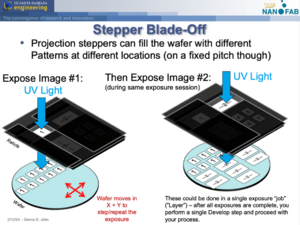
- Stepper Reticle Layout vs Wafer Layout (Demis D. John) - explains how Stepper mask layout is very different than other litho systems.
- Stepper Reticle Layout (Advanced) - Complex Experiments and Variations - If you need many design variations on your wafer.
Photomask Ordering Info
- Plate Material: Soda-Lime or Quartz / Chrome
- Dimensions: 5" x 5" x 0.090"
- Magnification: 5x (assuming CAD file shows on-wafer patterns)
- Right Reading if Chrome is Down (assuming CAD file shows on-wafer patterns)
- Barcode is optional, but recommended. Max number of characters for GCA barcodes is 10
- Instruct vendor that design is for a "GCA AutoStep200 with 5x reduction".
- You can insert your design into the photomask template yourself (below) with no barcode, or ask the vendor to insert your 1x (wafer-scale) design into the appropriate GCA template and they can add a barcode.
- Photomask Ordering Procedure for UCSB Users - see this page for how to submit your order into the purchasing system.
Submission Details
When submitting the photo mask order, the following notes/definitions apply:
- "Grade" determines the price, and is chosen based on required feature size (smaller feature size is more expensive). This is found on the vendor's quote, or you ask the vendor for a price based on desired minimum feature size. Although you will submit your CAD file at 1x wafer scale, the actual reticle is printed 5x larger, so make sure to choose your reticle grade accounting for this; eg. If I want to shoot 1.0µm lines, I should choose a photomask grade better/equal to 5.0µm.
- “GDS Level” is the “layer number”
- "topcell" is the name of the Cell in your CAD file that contains the hierarchy of patterns to print.
- Typically printed "Right reading (legible) with Chrome Down", if your CAD is exactly what you want on the wafer.
- “Min. Feature on Mask/Lines” refers to minimum clear or chrome feature, assuming features similar to lines/spaces. See "Grade" above.
- “Min. Contact” refers to features with aspect ratio close to 1:1, eg. Squares and circles. These have a separate spec due to the manufacturing process, so make sure to choose the appropriate grade of photomask with this in mind.
- Choose a Critical Dimension “CD” similar to your most critical feature (scaled up to the reticle scale), so they will print & measure & guarantee test structures at that size.
- For UCSB purchases: you will need to submit your order in UCSB Procurement Gateway first (as a "Non-Catalogue Item"), with the cost estimate & grade/product code from our negotiated quote, so that you can get the Purchase Order (PO) Number. Then submit the order form to the photomask vendor with this PO number entered on their order form.
Mask Layout
- Maximum exposable single-image size: 14.8 x 14.8 mm at 1x wafer-scale (74mm square at 5x reticle-scale). Photomask vendor can accept up to max. 78mm X 78mm @ 5x reticle-scale.
- For multiple Images (patterns) per photomask mask: ≥1mm @ 1x wafer-scale / ≥5mm @ 5x mask-scale of chrome in between adjacent Images/patterns.
- For multiple Images per photomask, you'll need to calculate the distance, in mm, for the shutter blade positions to block off the unwanted regions of the mask.
- There are 4 shutter blades, XL(left)/XR(right)/YF(front)/YR(rear), that start at Position=0mm (not blocking any part of the mask), and can extend up to Position=97mm, blocking the entire mask. For the first 13mm (Position = 0→13mm), nothing is blocked on the 14.8mm exposure field.
- Remember that the photomask is rotated 180° from how it's loaded into the reticle box.
Alignment Marks (Global, Local/DFAS)
To learn more about how these alignment marks work with the system, see the reticle handbook here:
In our system we mainly use manual global alignment to get +/- 0.25 or better alignment tolerance. Local alignment can be used but needs some characterization for each process.
- Global alignment marks: These marks and how to place them on the mask are described on page 5-44 to 5-47 of the above GCA Reticle Handbook and are included for download below. The difference of our system from the manual is that the objectives are 63.5 mm apart, not 76.2 mm as indicated in the manual. The distance of this mark (or marks) to the center of the cell in X and Y should be noted, this is the key offset and will be required when exposing a job. (Positive offset values are left ← for X and up ↑ for Y).
- Local alignment marks: Uses Digital Fine-Alignment System (DFAS). These marks and how to place them on the mask are described on page 5-33 to 5-34 of the above GCA Reticle Handbook and are included as an attachment to this document. If possible use one of each type if you desire to try to use local alignment. These can be light or dark field in nature. The distance of the center point of this mark (or marks) to the center of the cell in X and Y should be noted, this is the key offset and will be required when exposing a job.
- Alignment Marks CAD File can be downloaded here.
Test Structures
- Vernier Scales: These can be included to quantify the alignment offset after an exposure is done. The reticle handbook has an example of vernier scales on pages 5-49 to 5-53. You should include them for any layers that require critical alignment.
- Resolution: If you have room in the mask layout, it is good to have features that can give the resolution of a given exposure. The resolution should show both “pillars” and “trenches” in the resist so that you can see whether the focus or exposure needs some tweaking for your particular process.
CAD Files
- Photomask Template: Dark-field (polygons/objects are clear) at 5x Magnification (GDS)
- This template is designed to be submitted to the photomask vendor to print as-is, no scaling nor outer template applied - it is already at 5x magnification and has the GCA's reticle-alignment marks to align the mask to the lens column.
- Insert your wafer-scale designs into the template as Instances scaled UP by 5x (using the Instance Properties).
- Template is written for "objects/polygons are CLEAR" aka. "Dark Field" - choose your design polarity accordingly.
- Use the Cell "Reticle_Align" or "Reticle_AlignFlat" (flattened version of the same), GDS Layer 42/0.
- Your device cell should have center of die at (0,0), and instance it into the template with coords (0,0), for a single-design centered on the plate.
- GCA Alignment Marks CAD File can be downloaded here.
- You can optionally include these in your die, allowing the system to perform Local alignment in addition to std. Global alignment.
- The AutoStep200 also has a system mask with this mark, which you could optionally use to shoot marks on the wafer.
- See Calculators + Utilities > CAD Files for other useful CAD files, such as Overlay/Alignment and Resolution measurement.